CM Update Reset Tool (CMUpdateReset.exe)
For a CM Update Reset Tool Gui, see my post CM Update Reset Tool Gui | Justin's Ramblings (ithierarchy.com) (https://www.ithierarchy.com/ITHv3/CM-Update-Reset-Tool-Gui)
Starting with version 1706, Microsoft started to include the CM Update Reset Tool (CMUpdateReset.exe) as part of the tools available in the CD.Latest folder (found in the “\cd.latest\SMSSETUP\TOOLS”). This allows you to remove an in-console update that has not yet been installed and is in a failed state. This state can include updates that are stuck in the downloading state for an exceptionally long time, stuck checking prerequisites, or any number of events where it is not in an installable state before the install process starts.
Additional Information 2 - Update reset tool
|
For more information on the CM Update Reset Tool (CMUpdateReset.exe), see Microsoft Docs at: https://docs.microsoft.com/en-us/mem/configmgr/core/servers/manage/update-reset-tool |


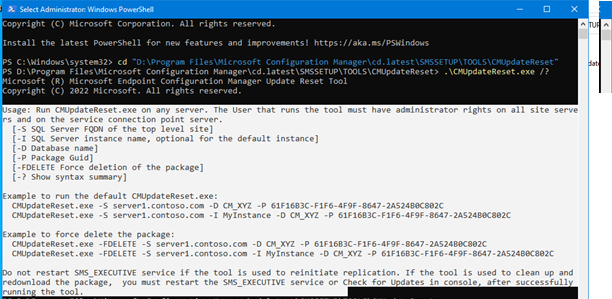
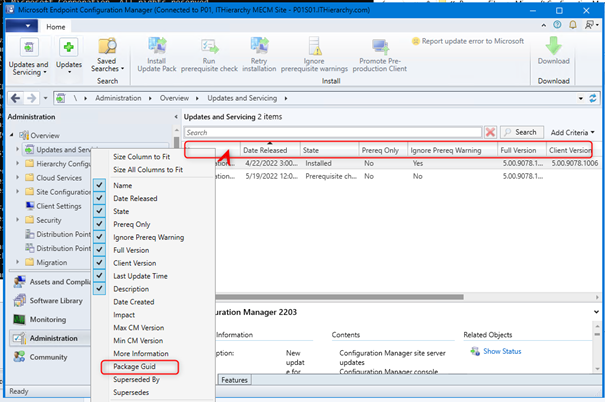



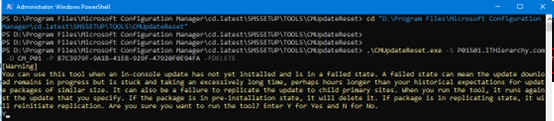
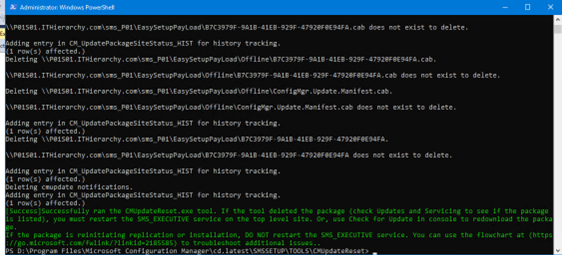
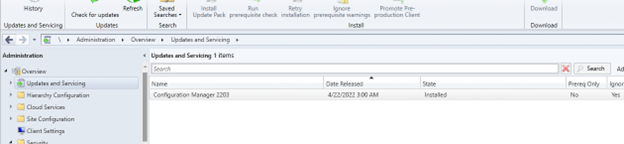
Comments